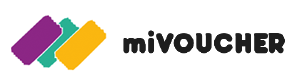To find the Recharge Account section:
(The recharge option is only visible if an Account Manager is not managing your account)
Select how you would like to recharge your account
When clicking PROFILE you are presented with two areas
This is what your User Details would look like. You can’t edit these details, they are just for viewing.
View your ACCOUNT BALANCE. If your account is manged by an Account Manager, you will also be presented with a limit (you will not be able to make charges beyond that limit).
Apply a limit so that when your account reaches that limit, an email is sent. This will assist in managing the balance of your account.
You can also set if you want the email to be sent to you Daily, Weekly or Monthly.
(This is only applicable if your account is not managed by an Account Manager).
To send vouchers, click on the VOUCHER menu item and then select the SEND VOUCHERS sub-menu option.
On this page you're presented with options which will allow you to send vouchers to consumers. The steps on sending vouchers to clients differs between the available voucher types, however the basic steps presented can be followed as shown over the next couple pages. See the sections for each voucher types to view specifics on that voucher.
Select a voucher type from the drop down, common available options are:
Available options are dependent on the account restrictions set by Administration.
Located on the right side of of the form is an option to download vouchers. This option is for when you'd like to use your own system to manage vouchers issued by the miVoucher system. Once enabled certain options will not be required, as well as new options will become available.
Set a value of each voucher in Rands. Certain fields that you can select will set the value of this field automatically.
Specify a message that will go out with your vouchers to each consumer. Each voucher type has a predefined message, that can be changed be the user the scheduling the send, and can be changed accordingly.
(This option is not applicable if you chose to download your vouchers)
Replacement tags are available which can be used in the message (along with the braces "{{" "}}"), and will be replaced accordingly. Available replacement tags are:
A message is limited to total of 480 characters, which is 160 per message (restricted to 3 messages). A Total cost of message is shown, which is updated when cellphone numbers are added.
Enter cellphone numbers into the Cellphone number textfield, with each number on a new line.
(This option is not applicable if you chose to download your vouchers)
To import cellphone numbers click on browse to locate your import file, and then click IMPORT CELLPHONE NUMBERS.
Import results are shown below the import button. Valid Cellphone numbers appear in the Cellphone textfield, while invalid numbers appear in the ISSUES box.
(This option is not applicable if you chose to download your vouchers)
To set the date and time as to when the required vouchers should be sent, click on the Date & Time, and then click on the required date in the popup calendar.
(This option is not applicable if you chose to download your vouchers)
If you've chosen to DOWNLOAD VOUCHERS, then it's required to enter the amount of vouchers that you need to send to your clients.
A pre-estimate cost is calculated at the bottom of the form
Once all details have been entered, click on Submit to register the Send
After submission is complete, the final incurred costs are shown. This is the fees that will be deducted from your account balance. Click Confirm to finalize
Enter OTP into field. The OTP will be sent to your registered cellphone as an SMS.
Click SUBMIT, the system will then finalize your request. If you have not chosen to Download Vouchers, then system will schedule your vouchers to be allocated to your clients at your chosen date and time.
If you chose to DOWNLOAD VOUCHERS, then the option to download the required voucher codes will be visible once all processing has completed after you've entered in the OTP from the previous step. The downloadable file is encrypted, and can be decrypted using the private key that was generated within ACCOUNT > DECRYPTION KEY
To send out miVouchers, select the miVoucher option from VOUCHER TYPE field. Enter in a value (in Rands).
Enter in your message that you would like to send to your clients. If you don't want to send a message, then disable the SEND SMS option (not applicable if you've chosen to DOWNLOAD VOUCHERS).
To send out Airtime vouchers, select the Airtime option from VOUCHER TYPE field. Then enter in a value (in Rands) in VOUCHER VALUE field.
Selecting Airtime will disable the MESSAGE section, it can be re-enabled by clicking on the SEND SMS option, located next to the title of MESSAGE.
To send out Data vouchers, select the Data option from VOUCHER TYPE field. Choosing this option will present two additional fields:
NOTE: This options restricts which clients you'll be able to send Data to (limitation is by network), however additional tools are available to assist with your send (and their purpose and use is explained later).
Once you've chosen a Data Network, the DATA BUNDLE field gets populated with bundles associated with the selected Network. Choose a bundle.
The value in the brackets shows the value of the bundle in Rands.
Once a bundle is selected, the VOUCHER VALUE field will be populated with the value of the bundle.
NOTE: This value cannot be changed
Choosing the Data option, will disable the MESSAGE section, however it can be re-enabled by clicking on SEND SMS if you would to like to send an SMS.
(This option is not applicable if you chose to download your vouchers)
An additional field that becomes available once DATA has been chosen, is the option to VERIFY CELLPHONE NETWORKS. This field allows the ability to verify networks of entered in client Cellphone numbers. Cellphone numbers that are not registered against your selected Network will be presented in the ISSUES box, and will not be included in your final submission.
NOTE: This field is compulsory and you won't be able to submit your send without verifying Networks.
(This option is not applicable if you chose to download your vouchers).
To send cash to consumers, select the Cash option from VOUCHER TYPE field.
This cash option will populate the MESSAGE field with a predefined message that you can also alter.
(This option is not applicable if you chose to download your vouchers).
A new replacement tag will be made available, {{pin}}, this tag will be replaced with a pin that gets generated which the receiving client will be able to use in order to retrieve their cash.
(This option is not applicable if you chose to download your vouchers).
Selecting Cash will add an additional fee to your costs. TRANSFER FEES are calculated by Standard Bank, and are determined by the amount you wish to send to the client.
Previously sent vouchers are visible through the menu option VOUCHERS, and then clicking on Manage Sent Vouchers sub-menu item.
View details of previously sent vouchers. Details that are visible:
To create vouchers, click on the VOUCHERS menu item and then select the Create Vouchers sub-menu option.
To create personalized voucher types, click on PERSONALISE VOUCHER TYPES button. These voucher types work similarly to the standard miVoucher voucher type.
Assign a name and define a message for the voucher type
Click on the CREATE VOUCHERS link on the main menu.
Select a voucher type, then select browse to import your file with voucher codes.
Once you're done, click on IMPORT.
If you would like to integrate with our API, you would need to follow these steps:
(Remember to store your access keys, as these will be required in order to successfully integrate with our API).
To set up development access you would need to enter in the following details:
Click on the PERSONALISED ACCESS button to get personalised access to the miVoucher API.
(This is if you'd like to use your account details to access the APIs that miVoucher communicates with).
Select an option from the drop-down to select an API to connect to
Depending on the API the details that can be personalised are usually Username and Password, however certain APIs require other details to be entered.
Once details have been entered into the relevant field[s] click on the SAVE button.
Click on the API DOCUMENTATION button to view the miVoucher API documentation and information (it opens in a new tab).
The key allows you to decrypt the file that is generated when vouchers are assigned, and you've selected to manually send notifications to submitted mobile numbers.
Confirm that you would like to request a new key by clicking on OK.